Security Information is set up and maintained on the Administration tab in CareTracker. As Security Groups are added, each are assigned an Access Level, with lower numbers having greater access to the system.
Once security groups have been set up and staff members assigned to those groups, the security options for all areas of the application can be established. A user with administrative access has the ability to set security for their defined security groups.
To begin setting security options in the program
The Setup Security Information window is located on the Administrative tab, under Security Maintenance. It displays all the security groups that are currently set up in your facility. See example below.
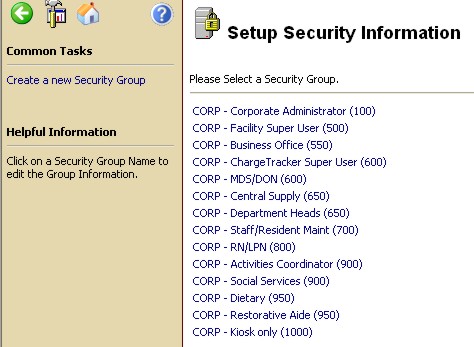
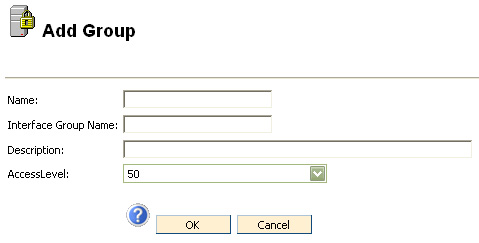
From the Security Setup Information window, click on a Security Group Name, then select links from that window to Edit Group Information.