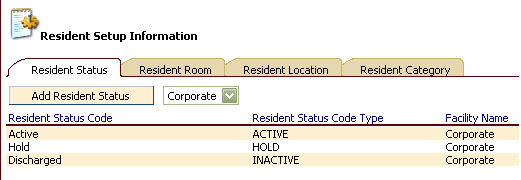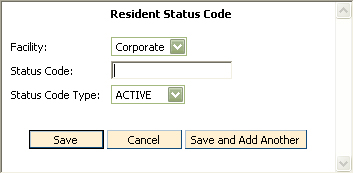Resident Status Code Information
To Access
Resident Status Code Information
- From the CareTracker Main Menu window, choose
Setup Information.
- From the CareTracker Setup window, choose Resident
Setup Information. A
window similar to the following will
appear.
- Click the Resident Status tab if it is not already
selected.
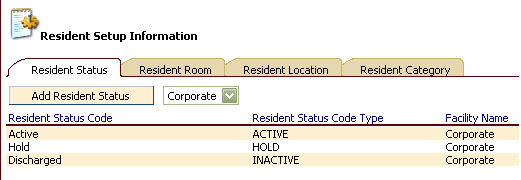
Existing status codes will be displayed.
Note:
if logged
in as a Corporate user, the codes added by Corporate will displayed. If
logged in as a Facility user, only the codes unique to that facility will
be displayed (security may prevent you from viewing codes that were added
by Corporate).
To Add a New Resident Status
Code
- In Resident Setup Information,
on the Resident Status tab, click the Add Resident Status button. The
Resident Status Code window will appear.
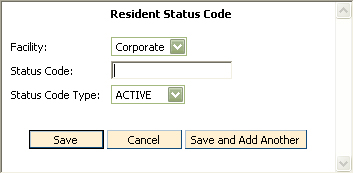
- Click the down arrow
to the right of the Facility Name field to choose your facility.
- Type in the new Status
Code in the Status Code field.
- Click the down arrow
to the right of the Status Code Type field to choose the appropriate Status
Code type.
Active - Resident schedules are active (kiosk
lights on).
Hold - Resident schedules are on-hold (resident
not on kiosk). The
resident is not in the facility (possibly in hospital, etc), but is expected
to return.
Inactive - Resident is discharged. The
resident name will not be displayed on the kiosk and also will not show
up on the resident browse window (unless the "view discharged residents"
check box is marked).
- Click Save. To add
multiple codes, click the "Save and Add Another" button. Click
Cancel to exit the window without saving changes.
To Edit a Resident Status Code

- To
change Status Code, highlight the existing text then type in the new Status
Code name.
- Click
the down arrow to the right of the Status Code Type field to change the
status code type.
- Click
the Save button to save changes. Click
Cancel to exit without saving changes.
To Delete a Resident Status Code
Only Status Codes that are not in use may
be deleted.
- From the CareTracker Main Menu window, choose
Setup Information.
- From the CareTracker Setup window, choose Resident
Setup Information.
- From the Resident Setup Information window, click
the Status tab.
- Double click the status code you wish to remove.
- From the Resident Status Code window, click the
Delete button.