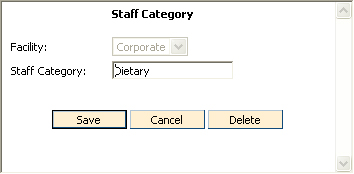Staff Category Information
To Access
Staff Category Information
- From the CareTracker Main Menu window, choose
Setup Information.
- From the CareTracker Setup window, choose Staff
Setup Information. A
window similar to the following will
appear.

Existing staff categories are displayed on
the Staff Category tab.
To
Add a New Staff Category
- On
the Staff Category tab, click Add Staff Category. A
"blank" staff category window will appear similar to the following.

- Click
the down arrow to the right of the Facility Name field to choose your
facility.
- In
the Staff Category field, type the name of the new category.
- Click
Save. To
add multiple staff categories, click "Save and Add Another."
Click Cancel
to exit without saving changes.
To Edit a Staff Category
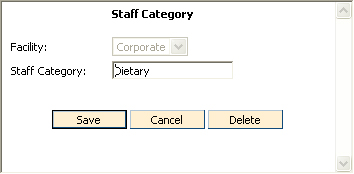
- To
edit Staff Category, highlight the current text then type in the new category
name.
- Click
the Save button to save changes. Click Cancel to exit without saving changes.
To Delete a Staff Category
- From the CareTracker Main Menu window, choose
Setup Information.
- From the CareTracker Setup window, choose Staff
Setup Information.
- Double click the staff category you wish to delete.
- Click the Delete button on the Staff Category
window.