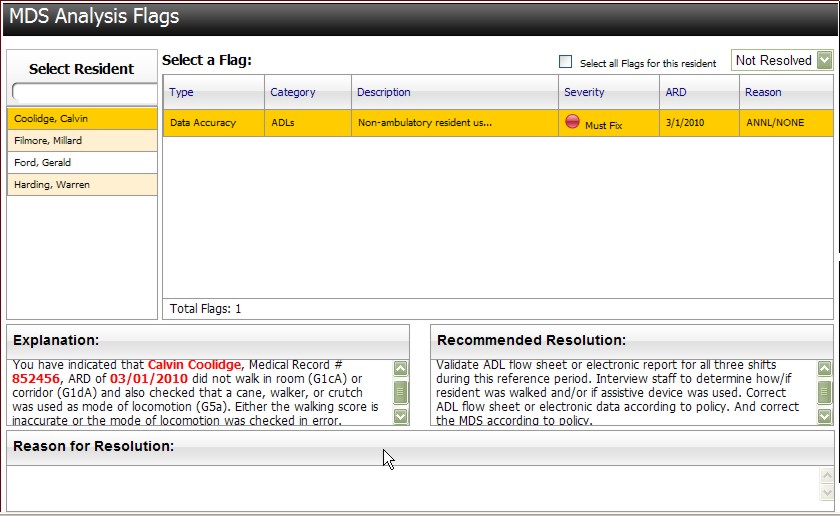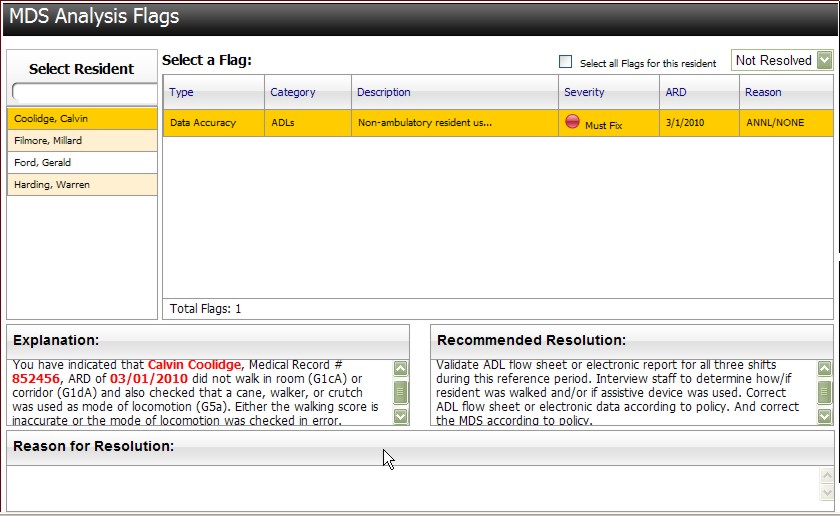Work with Flags
The Issue view will have five separate windows of information.
- Select Resident - This window shows only the resident(s) that fall into the area the user selected in the previous window. The list is sorted alphabetically by last name. The first resident in the list will be highlighted initially.
- Flags - The flags pertain to the category that was clicked on initially, and the first resident is highlighted. The user can click the headers in order to sort by that column. The first issue in the list will be highlighted initially. Information contained here includes Category, Flag, Level of Severity, ARD, and Reason for Assessment.
- Explanation- This is the explanation of the flag that was identified, including specific MDS fields that triggered this rule. The resident and the flag this pertains to will be highlighted at the top of the page.
- Recommended Resolution- Given the highlighted flag, this text gives recommended steps for facility staff to follow to resolve the identified flag. These recommendations were developed by clinical nurse consultants.
- Enter Reason for Resolution- If the flag is manually resolved, enter reason MDS is correct as it was originally submitted..
Resolve - Resolves the flag and will therefore delete the flag from showing up on the dashboard screen. The flag count will then be decreased by one.
"Resolve (Flag) for (Resident) on all future MDS analysis" check box - Default is unchecked (no). If this box is checked, the system will no longer identify this particular flag for this particular resident on any future MDSs. The user has the ability to later turn this feature off.
Back Button - Back to the main dashboard view
Reason for Assessment Abbreviations